How to Find Mac Address, Where and Why?
First of all, what is a MAC Address? MAC is an acronym and stands for Media Access Control. The MAC address (also known as the physical address) is your computer’s unique hardware number. Learn how to find your Mac Address so you would know how to find MAC Address. Mac Address is called Media Access Control. The MAC address is a number used by network adapters to uniquely identify them on a LAN.
Routers also offer something called MAC address filtering. According to the documentation, this would restrict access to the network to only the PCs that have been registered with the router. So even if someone managed to get my WEP key, they still wouldn’t be able to connect to my network.
A correspondence table relates your IP address to your computer’s physical (MAC) address on the LAN. This is how the router knows where to send IP packets destined for your system.
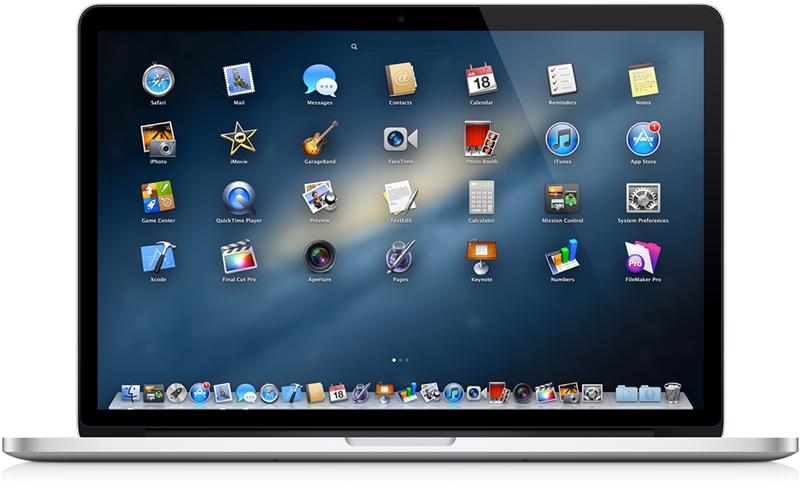
On a PC or a laptop with an integrated network adapter, you need to find it using software. The process is almost identical to the utility you use to see your systems IP address. On a Windows 2000 or Windows XP machine you would use IPCONFIG. To see the MAC address, you need to add /ALL to the command.
Click on the start menu and select Run then type cmd without the quotes and press Enter. At the command prompt, type IPCONFIG/ALL without the quotes.
Your MAC address is listed as the Physical Address, usually underneath the Ethernet adapter local connection header. If you are using Windows Vista, follow the same steps except click Start and go to All Programs, then select Accessories, and select Run.
If you are connected to a network, you can open Network Connections, select your Local Area Connection and right click to select Status. On the support tab, click Details. Your Mac address is listed as Physical Address in the Network Connection Details.
It is possible to spoof your MAC address using specific software. This is usually done to try to bypass MAC address filtering on a wireless network.
Your MAC Address can also be found with third party networking utilities, or by checking the network adapter properties under Device Manager. Technology changes so quickly that it’s often hard to keep up or stay current.
But how to find a Mac address is not complete without even trying to answer why you should seek it. The MAC address is a unique value associated with a network adapter. MAC addresses are also known as hardware addresses or physical addresses. They uniquely identify an adapter on a LAN. The MAC address is an important element of computer networking.
MAC addresses uniquely identify a computer on the LAN. MAC is an essential component required for network protocols like TCP/IP to function. Computer operating systems and broadband routers support viewing and sometimes changing MAC addresses. Some ISPs track their customers by MAC address.
Changing a MAC address can be necessary in some cases to keep an Internet connection working. Changing MAC addresses may also increase privacy in some situations, though MAC addresses do not reveal any geographic or ISP location information like IP addresses do.
You have just read and understood ways on how to find a Mac address, give it a try!




